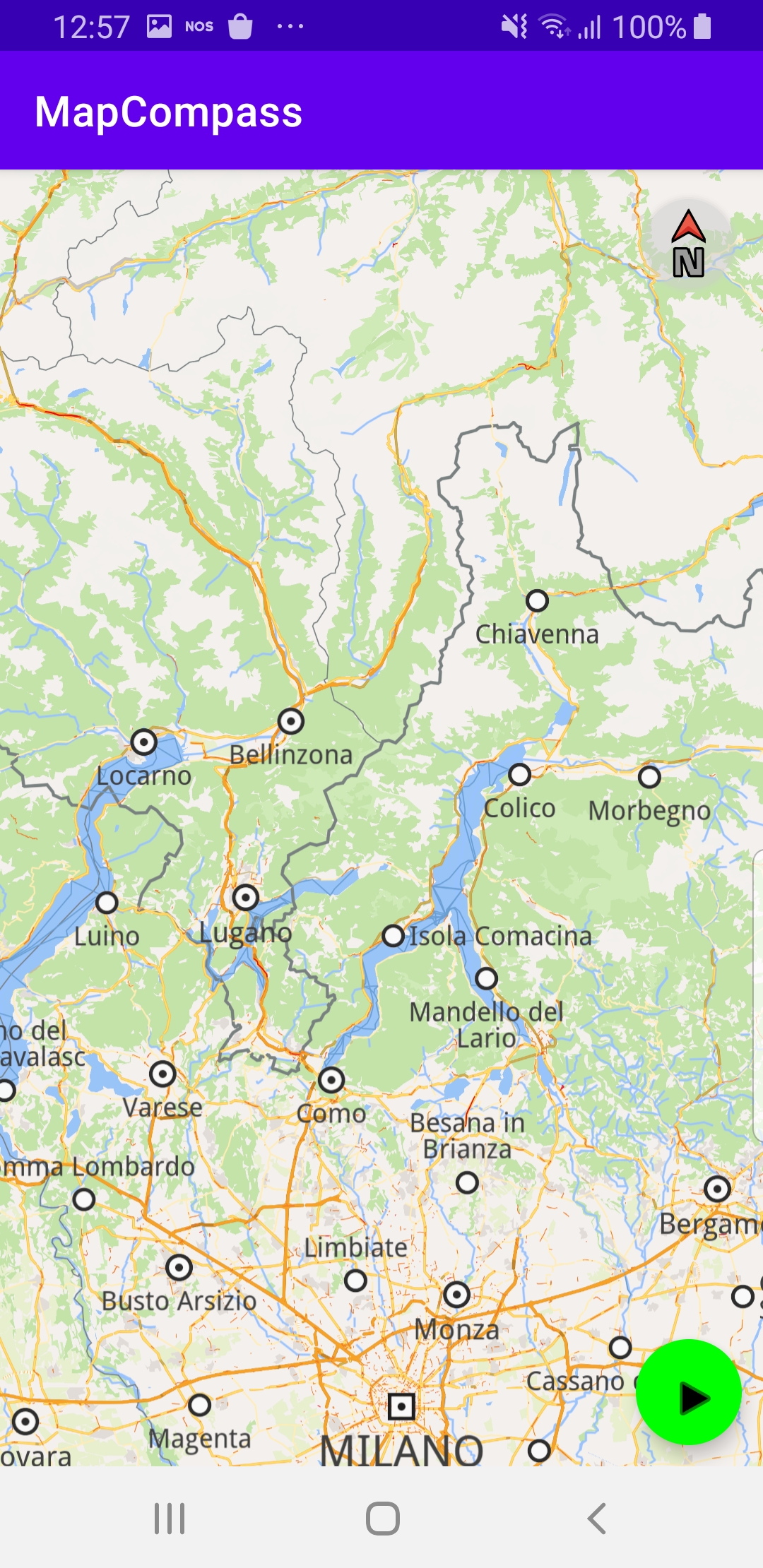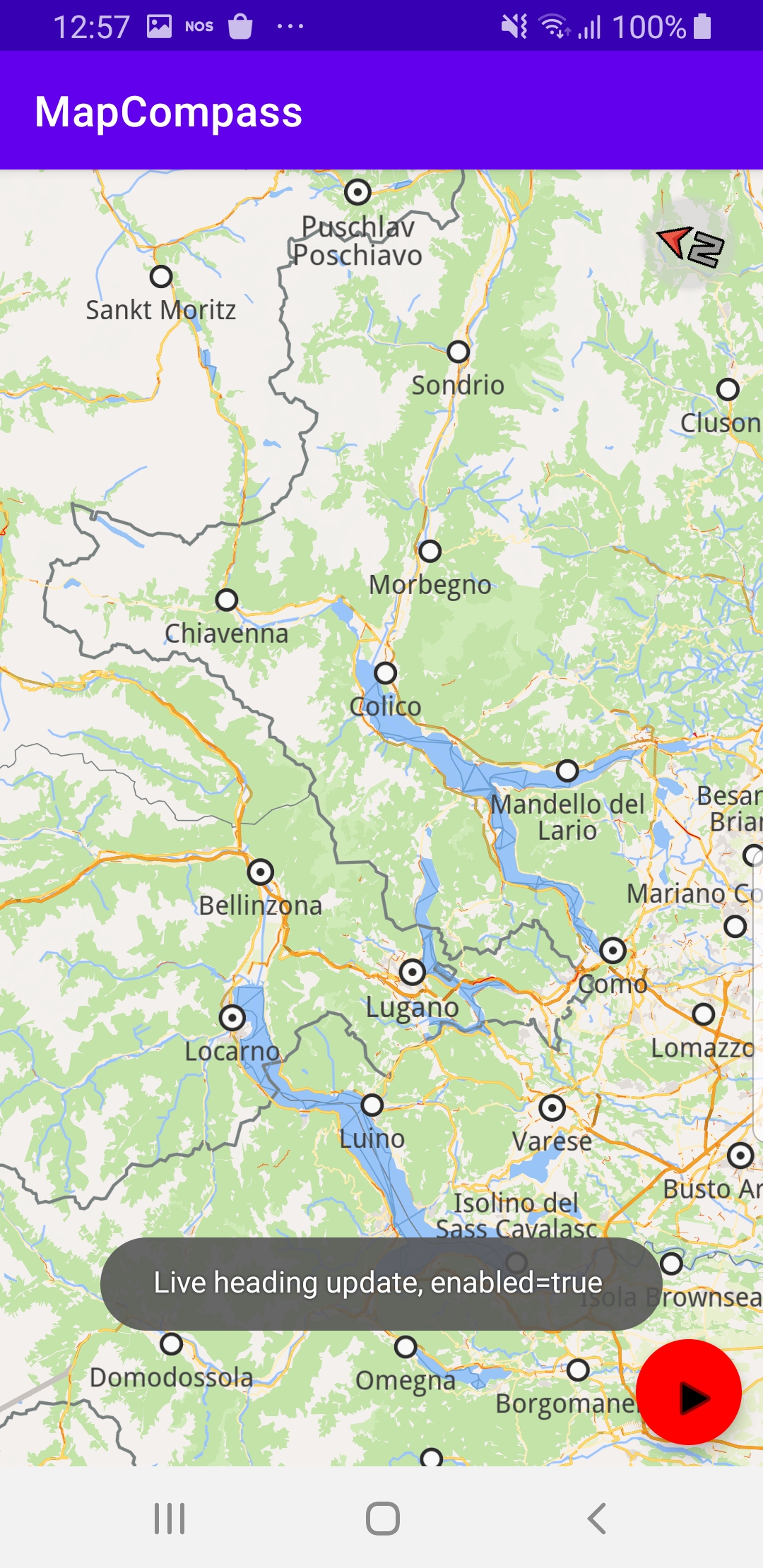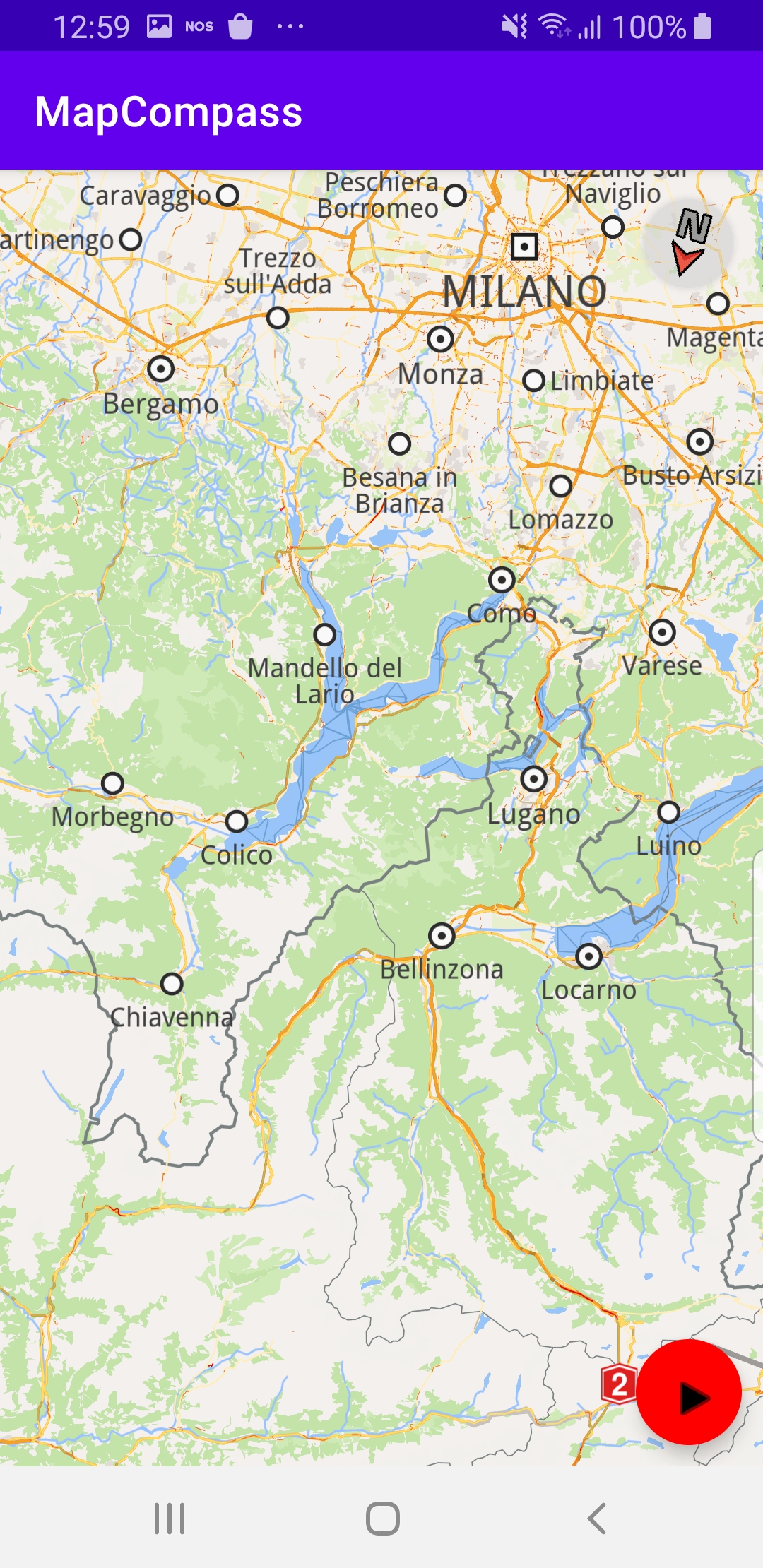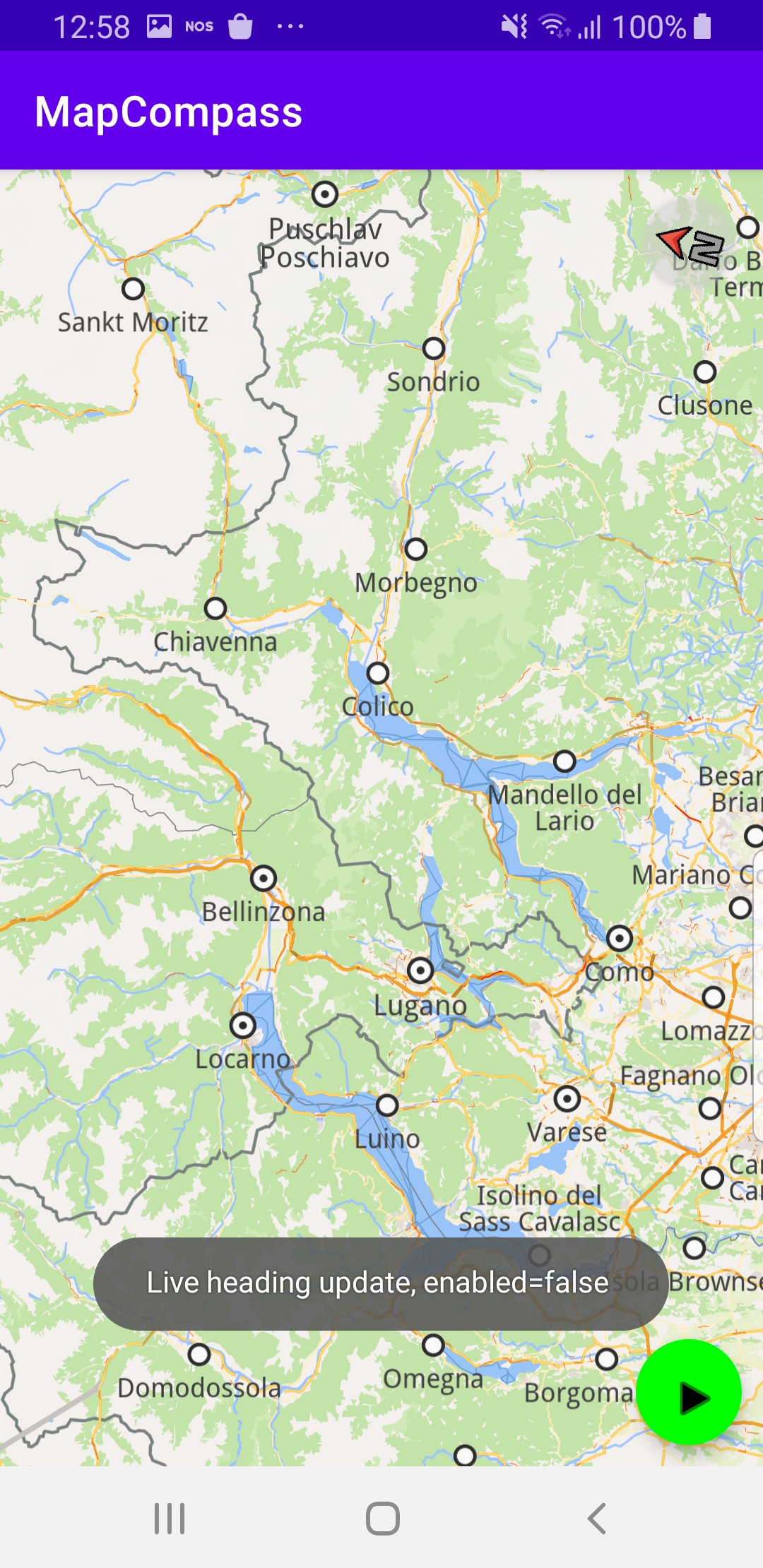Map Compass¶
In this guide you will learn how to render
an interactive map, showing a compass, which points toward
the geographic north direction when the map is rotated and
the map compass feature is activated.
The map is fully 3D, supporting pan, pinch-zoom,
rotate and tilt.
Setup¶
First, get an API key token, see the
Getting Started guide.
Download the MapCompass project archive file or clone the project with Git
See the Configure Android Example guide.
Run the example¶
In Android Studio, from the File menu, select Sync Project with Gradle Files
An android device should be connected via USB cable.
Press SHIFT+F10 to compile, install and run the example on the
android device.
|
|
Press the green button to activate the compass.
The compass arrow reorients to show the geographic north direction.
|
|
Rotate the device and the compass arrow reorients again
to show the geographic north direction.
Press the red button to deactivate the compass.
How it works¶
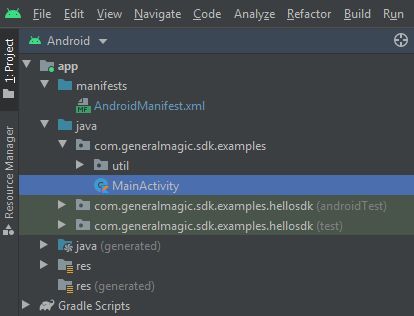
You can open the MainActivity.kt file to see how the map compass works.
1override fun onCreate(savedInstanceState: Bundle?) {
2 super.onCreate(savedInstanceState)
3 setContentView(R.layout.activity_main)
4
5 surfaceView = findViewById(R.id.gem_surface)
6 compass = findViewById(R.id.compass)
7 btnEnableLiveHeading = findViewById(R.id.btnEnableLiveHeading)
8
9 // start stop btn
10 buttonAsStart(this, btnEnableLiveHeading)
11
12 btnEnableLiveHeading.setOnClickListener {
13 isLiveHeadingEnabled.set(!isLiveHeadingEnabled.get())
14 if (isLiveHeadingEnabled.get()) {
15 buttonAsStop(this, btnEnableLiveHeading)
16 } else {
17 buttonAsStart(this, btnEnableLiveHeading)
18 }
19 Toast.makeText(
20 this, "Live heading update, enabled=$isLiveHeadingEnabled ",
21 Toast.LENGTH_SHORT
22 ).show()
23 GemCall.execute {
24 if (isLiveHeadingEnabled.get()) {
25 startLiveHeading()
26 } else {
27 stopLiveHeading()
28 }
29 }
30 }
The
MainActivity overrides the onCreate function which defines thebuttonAsStart / buttonAsStop button used to turn the compass on or off,
as well as color the button green / red, respectively, and a listener for that button,
btnEnableLiveHeading.setOnClickListener.The button listener calls
startLiveHeading() or stopLiveHeading() to start or stop reading
the live compass sensor data from the device, by adding or removing a listener
to the compass data source. 1private fun startLiveHeading() = GemCall.execute {
2 dataSource = DataSourceFactory.produceLive()
3
4 // start listening for compass data
5 dataSource?.addListener(object : DataSourceListener() {
6 override fun onNewData(dataType: EDataType) {
7 GemCall.execute {
8 dataSource?.getLatestData(dataType)?.let {
9
10 // smooth new compass data
11 val heading = headingSmoother.update(CompassData(it).heading)
12
13 // update map view based on the recent changes
14 surfaceView.mapView?.preferences?.rotationAngle = heading
15 }
16 }
17 }
18 }, EDataType.Compass)
19}
The compass data source listener, when active, reads the compass sensor,
smoothed into an average of several readings, and passes this heading
to the
mapView to rotate the map accordingly, when the device is rotated.1private fun stopLiveHeading() = GemCall.execute {
2 dataSource?.release()
3 dataSource = null
4}
The red stop button removes the compass sensor data source listener,
thus the heading is no longer updated and the map stops rotating when the
device is rotated.